Usage Guide
1. Connect the Microphone
You need a microphone to play UltraStar. If you have a notebook, it probably has a small built-in microphone but this can only be used for testing the program. A "real" microphone is much better and much cooler ;-) - it can be purchased for a minimum of about € 10. It should have a miniature 3.5 mm jack plug which is the most common port for notebooks and PCs. Maybe you already have a microphone and only need an adapter.
Optional - Connect Your Stereo
In order to have more fun and be loud as hell, you can connect your PC/notebook to your stereo. To do this, you have to connect the headphone-out port (jack) of your notebook with the aux-in port (cinch connector/RCA jack) of your stereo, for example. The necessary cable only costs about € 5.
2. Regulate the Microphone Boost
This is the example for Windows XP (other versions might differ): Start-> Control Panel-> Sounds, Speech and Audio Devices-> Sounds and Audio Devices-> Audio-> Sound Recording -> Volume; you have to adjust the slider to the maximum, then click on Advanced, tick the box for microphone boost and close the window. After having sung karaoke, you might want to turn down the volume - now you know how to do that.
3. Start UltraStar
You can either double-click on UltraStar.exe or on the shortcut (see here). Some of you may find it strange to navigate through UltraStar with the keyboard and NOT with the mouse. But you will soon get used to it and if you connect your notebook to the stereo, it is much more comfortable than using the mouse.
4. Play UltraStar :-)
This is what the start screen looks like:
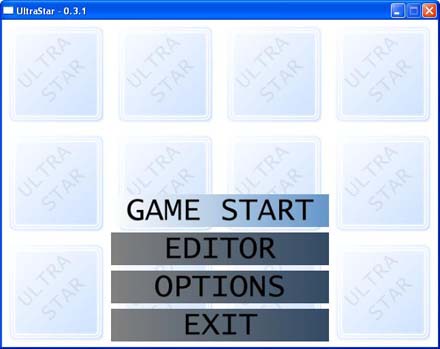
You can open a menu point with the return (also called enter) key. You can select a different menupoint with the arrow keys. By selecting Game Start you get to the song list. Editor will only be of interest to you when you want to create songs yourself (learn more here). This menu point only works with Version 0.3.2 or higher. The following things can be regulated under Options: Game, Graphics, Sound, Lyrics. I recommend to adjust the Mic Boost under Sound to +18dB. You can leave the game by selecting Exit.
Questions and Comments
Feel free to contact us.


