Guide to Creating Songs Yourself and Altering Them
3a. Working on the TXT File
At first you enter title, interpreter and file name of the mp3 file. Resolution can stay 0. Speed, or BPM (= beats per minute), can be detected with different programs, e.g. the test version of Cakewalk Sonar Trial. To do this, you open the MIDI file with Cakewalk Sonar and look at what is displayed:
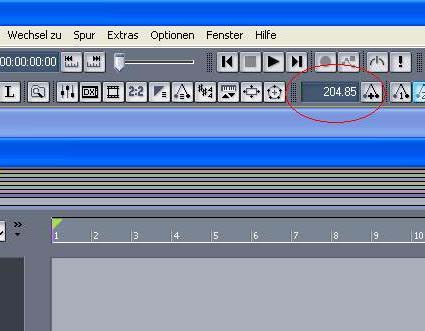
Do not be surprised because here BPM is 204.85 and further below it is 110. I just did not have a MIDI file of "Jamelia - Stop".
This is why I took a different one to explain how to proceed.
You can detect the GAP (commencement of the text after beginning of the song) by selecting the score of the track, which contains the song, under Ansicht->Partitur. After that, you have to go to the first note with your mouse and look what it says.
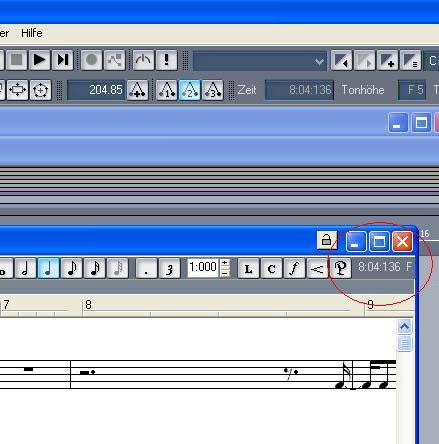
Then you have all information you need for the Header. The empty Header:
#TITLE:
#ARTIST:
#MP3:
#RESOLUTION:0
#BPM:0
#GAP:0
will look like this after entering all information:
#TITLE:Superstar (demo)
#ARTIST:Jamelia
#MP3:Jamelia - Superstar (Demo).mp3
#RESOLUTION:0
#BPM:110
#GAP:50
Now you still need the lyrics of the song. You can get lyrics for example here:
lyrics.com
azlyrics.com
sing365.com
Now you begin to assign syllables to the tones you already have in the TXT file.
For example, the following:
: 131 1 15
: 132 3 15
: 135 1 15
: 137 1 13
: 139 1 15
: 141 2 10
- 152
: 161 2 15
: 163 1 15
: 164 2 15
looks like this after adding text:
: 129 2 15 Peop
: 131 1 15 le
: 132 3 15 al
: 135 1 15 ways
: 137 1 13 talk
: 139 1 15 a
: 141 2 10 bout
- 152
: 161 2 15 All
: 163 1 15 the
: 164 2 15 things
If you do not understand what the numbers are supposed to mean, please read this page.
If you separate syllables of one word, DO NOT add a space after them! You do not see a difference when you are editing (if there is a space or not) but you sure will see a difference when you are singing the song with UltraStar. This means for the above example: no space after "Peop", "al" und "a".
You should listen to your version every now and then to see if text and notes fit together! If you want to make changes to individual spots, the easiest way to do this is the internal editor of UltraStar (see here).
With a little endurance you soon have created your own song and can rock around the clock :-)
The end of the file is always a single line that simply contains an "E".
Questions and Comments
Feel free to contact us.


